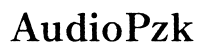Understanding and Fixing iPhone 15 Pro Max Battery Drain Issues
Introduction
Experiencing battery drain issues with your iPhone 15 Pro Max can be incredibly frustrating. Despite the merits of advanced features and extended battery life, various factors can cause your device's battery to deplete quicker than expected. Identifying and addressing these factors is essential for optimizing your iPhone's performance and longevity. This comprehensive guide provides solutions to fix battery drain issues, from diagnosing the problem to advanced troubleshooting and monitoring battery health.
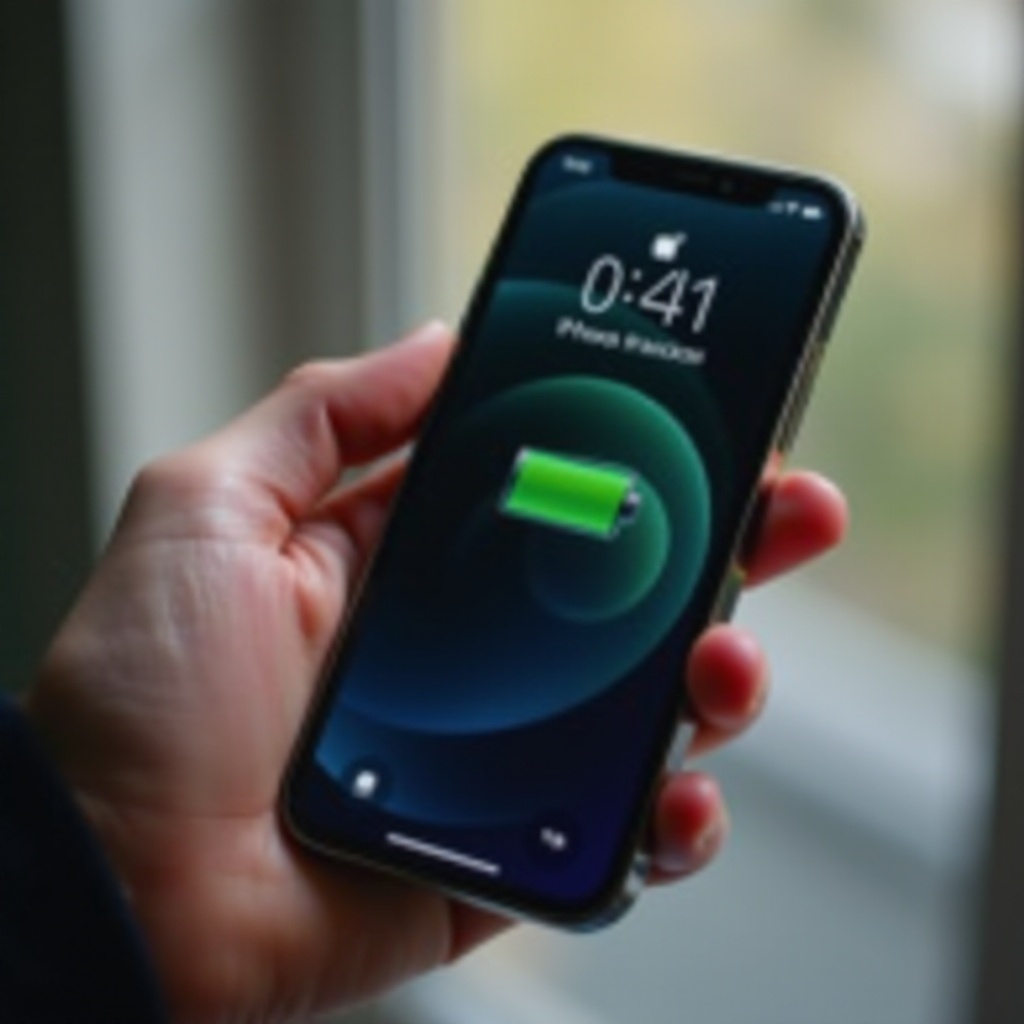
Common Causes of Battery Drain
Several factors can contribute to the battery drain on your iPhone 15 Pro Max. By addressing these, you can significantly enhance battery life and device performance.
Background App Activity
Many apps continue to run in the background, utilizing valuable resources and draining battery life. Apps that fetch new data or use location services in the background can often be significant culprits of battery drain.
Battery-Draining Settings
Certain settings on your iPhone, such as high brightness, frequent notifications, and constant connectivity features, can lead to battery depletion. Adjusting these settings could provide noticeable improvements in battery life.
Software Glitches
Software glitches or bugs in the iOS might cause unexpected battery drain. These can often be resolved by updating the software or resetting the device, ensuring it runs smoothly.
Diagnosing Battery Issues
Correctly diagnosing the cause of battery drain is the first step towards resolving it.
Using the Battery Health Tool
The Battery Health tool in iOS offers insights into your battery's maximum capacity and peak performance capability. Checking this tool helps determine if your battery is deteriorating and needs attention.
Identifying Problematic Apps
Navigate to Settings > Battery to check the Battery Usage section. This lists all the apps and how much battery each one is consuming, enabling you to pinpoint which apps are draining your battery the most.
Effective Solutions
Several solutions can help mitigate battery drain issues efficiently.
Adjusting Settings for Optimal Battery Life
- Reduce Screen Brightness: Lowering the screen brightness or setting it to automatic can significantly save battery life.
- Turn Off Unnecessary Features: Disable features like Background App Refresh, Automatic Downloads, and reduce the number of widgets in use.
Software Updates
Regularly updating to the latest iOS version ensures your device benefits from the latest optimizations and bug fixes, often translating to better battery performance.
Closing Background Apps
Regularly closing out apps running in the background can save resources and reduce battery drain. Ensure unnecessary apps are not left running needlessly.
Managing Location Services
Location services can use up a lot of battery. Go to Settings > Privacy > Location Services, and adjust the settings for individual apps, allowing them only when necessary.
Enabling Low Power Mode
Low Power Mode is a handy tool designed to extend battery life. It reduces background activity, automatic downloads, and certain visual effects. Enable it through Settings > Battery when your battery is running low.
Advanced Troubleshooting
If basic solutions fail to resolve your battery issues, you might need to consider advanced troubleshooting steps.
Factory Reset
A factory reset can resolve most software-related issues causing battery drain. Ensure you back up all data, then navigate to Settings > General > Reset > Erase All Content and Settings.
Replacing the Battery
If the Battery Health tool indicates a deteriorating battery, consider replacing it. This can significantly extend your iPhone's usability and performance.
Apple Support
When all else fails, it might be time to contact Apple Support for a professional evaluation and assistance. They can diagnose and solve lingering battery drain problems.

Monitoring Battery Health
Consistent monitoring can help prevent unexpected battery drainage.
Using Battery Health Features in iOS
Utilize the Battery Health tool in Settings to regularly check your battery’s maximum capacity and peak performance capability.
Checking for Apps Draining Battery
Regularly review the Battery Usage by App in the Battery section of Settings to manage apps that frequently use more power.
Conclusion
Addressing battery drain issues on your iPhone 15 Pro Max ensures you maximize its performance and longevity. From simple adjustments in settings to advanced troubleshooting, each step can significantly improve your device's battery life. Regular monitoring of battery health keeps your device running smoothly, providing you with the best user experience.
Frequently Asked Questions
How can I check which apps are draining my iPhone 15 Pro Max battery?
Go to Settings > Battery, and the Battery Usage section will show you the apps consuming the most power.
What settings should I change to improve battery life?
Reduce screen brightness, disable Background App Refresh, manage Location Services, and enable Low Power Mode.
When should I consider replacing my iPhone 15 Pro Max battery?
Consider replacing your battery if the Battery Health tool shows significantly reduced capacity or upon advice from Apple Support.